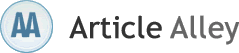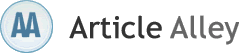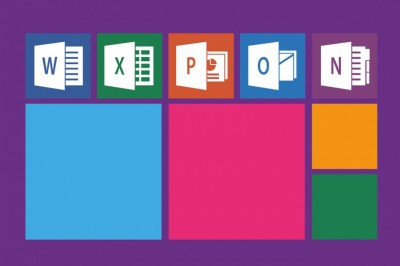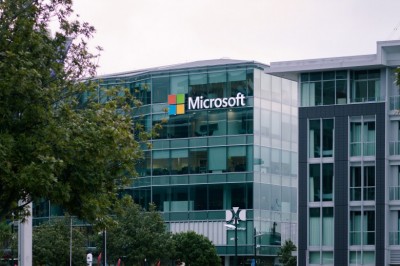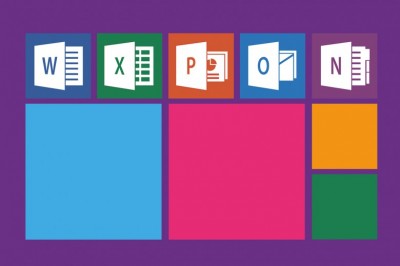‘The workbook that you selected cannot be opened’ Excel Error and Recovery
Microsoft Excel is an application that allows you to create professional workbooks and charts. It also provides various functions and mathematical formulas to assist. The files created with MS Excel are saved in binary file format in MS Excel 2003 and earlier versions, while the latest version MS Excel 2007 uses Office Open XML-based format. These files can get corrupt due to numerous reasons like, unexpected shutdown, virus attack, application errors, network issues etc. As a result of this, the file fails to open or shows weird characters. To cope up with such situation, you should use your recent file backup that should be valid enough to provide the required information. But in case of any backup issues, scan your file using Excel Repair applications.
Consider a practical instance, you create a MS Excel 2007 file in .xlsx format. After this, you publish this file to Excel Services (a Microsoft Office SharePoint Server 2007 feature). Next, when you use any web browser to view the same file, you get the below error message:
"Unable to Load Workbook
The workbook that you selected cannot be opened.
The workbook may be in an unsupported file format, or it may be corrupt.
Would you like to try and open this file in Excel?"
Cause
You encounter the above error due to any of the possible reasons:
• You have used caret operator in one or more cells of workbook and have inserted a space character in its front.
• Workbook is damaged or corrupted
Solution
To correct such problems, you should consider these methods:
• If improper use of space character in front of carat operator is the issue, remove it. You can alternatively try to save the file in non-XML binary workbook format to publish it again to the server.
• To correct the file corruption issues, open the file using Open and Repair feature or try saving the file in different format. If problem continues, use commercial Excel Recovery tools. These are advanced excel file repair software that scan the damaged Excel files and restore them in original format.
Stellar Phoenix Excel Recovery is a robust tool to scan and repair corrupt Excel files. It is a read-only tool that supports Excel 2007, 2003, 2002, and 2000. This excel repair software provides safe file repair options, self-descriptive interface and to the point documentation. It is compatible with Windows Vista, XP, 2003, 2000, and NT.