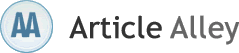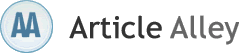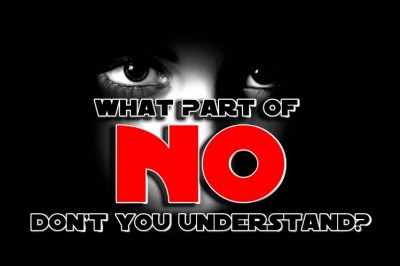How to Resolve Windows Error NTDetect Failed
Ntdetect.com is a Windows NT component that is used by operating system while boot process. The file is included in Windows NT through Windows XP, 2003 and Vista, operating on x86 architecture. NTLDR loads Ntdetect.com to determine the basic hardware information. This information is further passed to Windows Kernel (Ntoskrnl.exe) and the boot process proceeds. If you experience any interruption while the process, the system fails to boot. You get errors suggesting that boot process has not succeeded. To solve such problems, you might need to reformat the hard drive and use your recent data backup available in order to restore the lost information. But sometimes, the data backup cannot give the required results due to constraints like damage, unavailability or incompleteness. Thus, you will require to use Data Recovery applications that can locate and restore such data.
When you try to boot a Windows based computer system, the process might fail with the following error on screen:
"NTDetect Failed"
You cannot boot the system at subsequent attempts of booting the system and consequently, cannot access the stored data.
Cause
As suggested by the error message, you encounter the above issue when Ntdetect.com fails to perform the expected task. It primarily occurs if the file is damaged or missing.
Solution
To solve the existing issue, you need to use Emergency Repair Disk (ERD) to repair Windows installation that can replace the startup system files. ERD is a special-purposed bootable disk that includes all the Windows registry and system files required to boot the system. If you dont have an ERD, you can proceed anyway or reinstall Windows. To use ERD to repair Windows, follow these steps:
Boot the system using Windows CD-ROM and select R at Welcome to Setup menu screen.
Next, you need to opt for Manual Repair
From the repair options thus displayed, you need to select Startup Environment
Insert the ERD, when prompted for or proceed anyway
Remove the ERD and restart the system
If applying the above measures doesnt help, you should reinstall Windows and restore lost data from backup. In case of any backup issues, you need to use Data Recovery Software for recovering logically lost data. Hard drive recovery tools examine the drive and provide safe recovery with graphically rich user interface.
Stellar Phoenix Windows Data Recovery is a comprehensive Data Recovery Software that supports Windows 7 RC1, Vista, XP, 2003 and 2000. It is an advanced recovery application with three most powerful drive features: Drive Status, Disk Cloning and Disk Imaging. The application supports FAT32, VFAT, NTFS and NTFS5 file system drives.