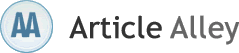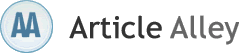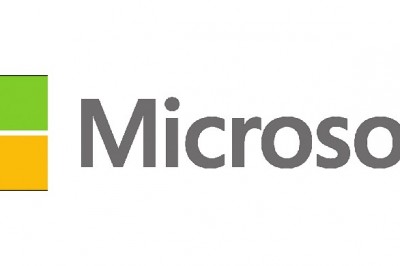Computer Disk Hardware Configuration Problem
Microsoft Windows XP was launched in October 2001 based upon the popular NT core. As the successor of Windows 2000 professional and Windows Me, this Windows version offered a new look and more reliable operating environment to the users. Windows XP is available in various versions: Professional, Home, Media Centre Editions which respectively target users with from diverse fields and skill levels.
In few of the cases, starting Windows XP may not ensue as expected, but instead you may get error messages as:
"Windows could not start because of a computer disk hardware configuration problem.
Could not read from the selected boot disk. Check boot path and disk hardware.
Please check the Windows documentation about hardware disk configuration and your hardware reference manuals for additional information."
Alternatively, the error message statement may differ and may signify that Ntoskrnl.exe or Hal.dll file is corrupt or missing. In addition to this, improper system behavior may be encountered as: none of the Windows folders get accessed, Windows repair attempts fail through operating system CD, Recovery Console doesnt display any option, which shows issues with the system.
• Ntoskrnl.exe: This is one of the primary parts of Windows XP systems, being built on Windows NT kernel and architecture. Ntoskrl.exe is the kernel image and is the source of major system services.
• Hal.dll: This file lets Windows XP to communicate with computer hardware. In other words, this is the Hardware Abstraction Layer which permits interaction between two system components: hardware and software.
Reason
• Boot.ini file is the main file, used by Ntldr to make Operating System boot selector menu, which contains the configuration options of boot menu. The above error message may occur if the default value is found to be corrupt or missing from this file.
• Another reason could be that Windows XP is not installed according to Boot.ini file.
• Partition path is set in Boot.ini file, which can cause the error messages to occur if has not been set correctly.
• Ntoskrnl.exe or Hal.dll is damaged or missing.
• Hard drive has got logically failed, which will require Data Recovery.
Solution
• The problematic Boot.ini file needs to be edited to ensure correct Default entry and accurate pointing to directories. For this go to My Computer->Properties->Advanced->Settings (under Startup and Recovery)-> System Setup->Edit. You can also use bootcfg /rebuild command through Recovery Console command prompt.
• To overcome Ntoskrnl.exe issues, you can use expand
• To resolve hard drive issues, you need to use chkdsk /r command through Recovery Console.
When we are not able to solve such issues and the logical crash occurs we need to reinstall the operating system. That is preferably done after formatting a drive or partition, specifically the primary partition. The data lost in this way can be crucial to be recovered through Data Recovery Software , which are specialized Data Recovery utilities to scan and recover the lost data. The Data Recovery Software are interactive applications. They are safe to use due to their read-only behavior and offer secure restoration.
Stellar Phoenix Windows Data Recovery uses the most influential scanning algorithms and hence is able to recover most of the data and safely restore them. It is compatible with FAT16, FAT32, VFAT, NTFS and NTFS5 file systems. This Data Recovery Software is user friendly and can thoroughly examine hard drives. Stellar also offers Data Recovery software for Linux, Mac OS, UNIX, BSD and Novell Netware operating systems.