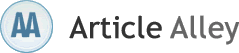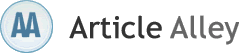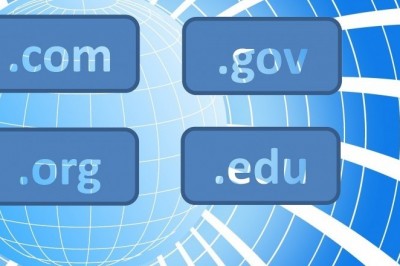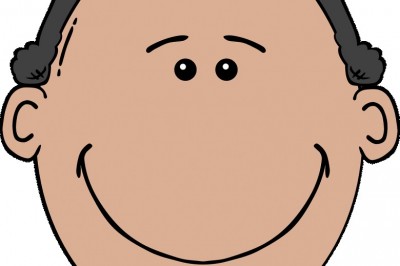Cisco Router IOS Upgrade Procedure Simplified!
"How do I upgrade the IOS on my Cisco router" is a common question. However, it isnt imperative to upgrade the IOS on your Cisco router as soon as you get it; the commands residing in version 11.x are 95% the same as in 12.x. The Cisco CCNA exam focuses on core commands that have been there for years.
Take your time; become comfortable with the router and commands. Otherwise, you may mess up the upgrade and delete the IOS by mistake. Dont worry - youll be able to recover if you did; its just a little different process.
Perform the Cisco router IOS upgrade when youre comfortable with the IOS commands. After all, you will need to be able to complete such an exercise to pass the Cisco CCNA exam.
Now, I am assuming you have our study CD with the files well be discussing. If not, you can purchase it or search the web for things like the SolarWinds TFTP server.
Here are the steps to start:
1) Insert the CD into your computer and auto-run the CD. You will see the CiscoKits splash screen, with a link for "Handy Programs". Follow the link to install the SolarWinds TFTP Server by clicking on it.
2) After the TFTP server is installed, copy the 2500 IOS file you need for the upgrade to the c: tftproot folder (if you followed the default install directories for the server). This is a binary (.bin) file, so you wont be able to open it; just copy it.
3) Launch the TFTP server.
4) Once in the TFTP server application, go under File, click Configure and click the Start services button. Click Ok. In the bottom of the TFTP server application box, the service status should say "Started." You should also see the IP address (ex. 192.168.1.100) of the TFTP server to the left, then the c:tftproot folder as the default folder to the left of the IP address (again, that is where the TFTP server will look for the .bin IOS file). If you do not see all that, you have missed a step somewhere. Please go back and verify your steps.
5) My example assumes you have a switch or hub connecting to your Cisco router and PC. It also assumes you have an internal IP address scheme of 192.168.1.x. The router address will be 192.168.1.80 and TFTP server address will be 192.168.1.100. If this is not your IP scheme, modify the instructions accordingly to fit your IP scheme.
This step could go a few different ways:
5a) If you have a good version of IOS on the router, boot the unit normally. You should be brought to a normal user mode. In step 7, we will get you into privileged mode.
5b) If you accidentally deleted the IOS from the router, boot the unit, and if you have no IOS on the flash it will boot using the boot image from ROM. Your prompt will look like this:
Router(boot)>
6) Put a transceiver on the AUI port. Hook an Ethernet patch cable to the transceiver and the other end to the hub or switch your computer is connected to.
7) The next set of commands sets up an IP address on the Cisco router. We have to have an IP address assigned to the Ethernet interface or we wont be able to communicate via IP with the TFTP server. Do the following commands:
En
Config t
Int E0
Ip address 192.168.1.80 255.255.255.0
No shut
Exit
Exit
Copy tftp flash
8) It will ask you the name of the remote host:
Address or name of remote host [ ]? 192.168.1.100
Put the IP address of your TFTP server.
9) Then it will ask you the Source file name:
Source filename [ ]? c2500-is-l.123.24.bin
It is the name of the IOS file you copied over to the c:tftproot folder.
10) Next it will ask you the Destination file name:
Destination filename [c2500-is-l.123.24.bin]? y
Hit y for yes to use the current file name.
It may ask you to confirm. Enter y for yes.
11) It will then ask you if you want to erase the current flash file system.
Enter y for yes. It may ask you to confirm a second time. If it does, enter y for yes again.
Erase flash: before copying? [confirm]y
12) It should start the flash erase as seen below; youll see the copy process as noted by the exclamation points.
Erasing device...
eeeeeeeeeeeeeeeeeeeeeeeeeeeeeeeeeeeeeeeeeeeeeeeeeeeeee eeeeeeeeee ...erased
Erase of flash: complete
Loading c2500-is-l.123.24.bin from 192.168.1.100 (via Ethernet0):
!!!!!!!!!!!!!!!!!!!!!!!!!!!!!!!!!!!!!!!!!!!!!!!!!!!!!!!!!!!!!!!!!!!!!!!!!!!!!!!!!
13) If you start to see a bunch of periods, you have connectivity issues. Here are the things I suggest you look at:
A) Is the link light on the hub or switch for both the PC connection and the Cisco router connection?
B) From a command prompt on the PC, can you ping the IP address of the PC?
C) From a command prompt on the PC, can you ping the IP address of the Cisco router?
D) From hyperterminal on the router, can you ping the IP address of the Cisco router?
E) From hyperterminal on the router, can you ping the IP address of the PC?
F) Is the service still started on the TFTP server and is the IP address still 192.168.1.100?
These things should start to give you an idea of where the problem may be.Cisco Kits.com is a leading provider of CCNA and CCNP cisco training courses and equipment. Visit today for more information on certification or just furthering your education.