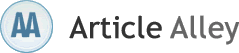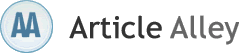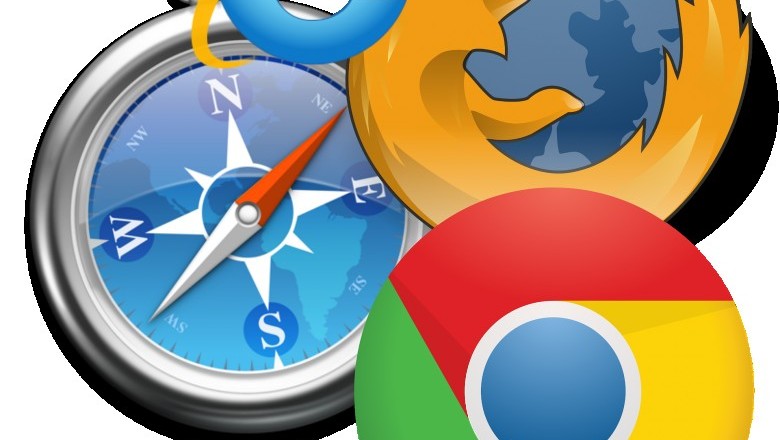Turn Off Internet Explorer Proxy Setting Detection
If you would like to turn off the Internet Explorer feature that detects the Internet proxy settings, here are the following steps to do so. Click on the Start button. This is found on the lower left portion of the taskbar.
When the Start menu pops up, look for the Control Panel. Next, double-click the Internet Options. In some cases, the Internet Options may be found under the Network and Internet Connections option.
When you click Internet Options, you will see a group of tabs. From this set, choose the Connection tab and open it. Afterwards, go to the Local Area Network Settings. Your computer will display the LAN Settings Window where another set of options will appear. Look for the option labeled "Automatically Detect Settings", and uncheck the box that appears next to it. Click OK. Internet Explorer will no longer try to detect proxy settings each time it is used, unless you re-enable this feature.
You have to restart your system so that the changes will take effect. When you have restarted your computer, the message "Detecting Proxy Settings" will no longer appear every time you open Internet Explorer.
This guide is useful only if you want to change Internet Explorer proxy settings in Windows 98, Windows XP, and Windows Vista versions. If you are running older Windows Operating System versions, you may not be able to use this guide. If you want to re-enable your Internet Explorers proxy setting detection features, you just have to do the entire procedure described above.
The only difference is you have to check the "Automatically Detect Settings" option you had unchecked. Again, restart your computer for the system to recognize this setting.Scott Lyons also writes on topics such as
Proxy Sites,
ProxiesVisit
Turn Off Internet Explorer Proxy Setting Detection.