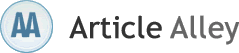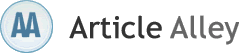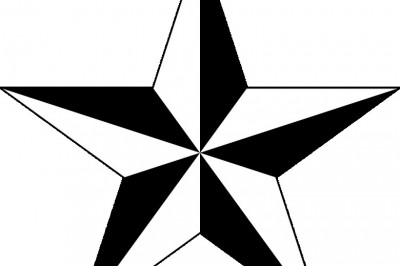How to fix your NTLDR missing errors in windows XP
This is a common start up error that appeared on the screen while booting the computer running on a Windows Platform. This error may occur due to number of reason. There are number of article on computer support websites and other online computer support forums.
Many times this error is caused when the computer is attempting to boot from a non-bootable floppy disk or CD-ROM. First verify that no floppy diskette is in the computer, unless you are attempting to boot from a diskette. If you are attempting to boot from a floppy diskette and are receiving this error message it is likely that the diskette does not have all the necessary files and/or is corrupt. If you are attempting to install Windows XP or Windows 2000 and are receiving this error message as the computer is booting verify that your computer BIOS has the proper boot settings. For example, if you are attempting to run the install from the CD-ROM make sure the CD-ROM is the first boot device, and not the hard disk drive.
This error has also been known to occur when a memory stick is in a card reader and the computer is attempting to boot from it. If you have any type of card reader or flash reader make sure that no memory stick is inside the computer. Verify that your computer hard disk drive is properly setup in the BIOS / CMOS setup. Improper settings can cause this error.Screen shots are available for different BIOS on various computer support websites and other online computer support forums.
Another cause for this problem might be the Corrupt NTLDR and/or NTDETECT.COM file. If your computer is using Microsoft Windows 2000 and you are encountering the NTLDR error. Create the boot.ini file on the floppy diskette drive. Copy the NTLDR and NTDETECT.COM files from another computer using the same Operating System. Both of these files are located in the root directory of the primary hard disk drive. For example, C:NTLDR and C:NTDETECT.COM should be the locations of these files on many computers. You can get the various article on the how to make the boot.ini file on various computer support websites.
Please keep in mind that these files are hidden system files. Once these files have been copied to a floppy diskette reboot the computer and copy the NTLDR and NTDETECT.COM files to the root directory of the primary hard disk drive. Example of steps to be performed for using this command with the floppy disk drive is available on Microsoft online computer help forums.
Also in some of the online computer help forum it is clearly mentioned that this problem might occurred due to Misconfiguration with the boot.ini file. For this we have to edit the boot.ini on the root directory of the hard disk drive and verify that it is pointing to the correct location of your Windows Operating System and that the partitions are properly defined.
If you are getting this error message while you are attempting to upgrade to Windows 2000 or Windows XP from Windows 95, Windows 98, or Windows ME running FAT32 we have to use the System Transferred command using the floppy disk and once it is done we can reboot the system. If you are attempting to add a new hard disk drive to the computer make sure that drive is a blank drive. Adding a new hard disk drive to a computer that already has Windows installed on it may cause the NTLDR error to occur. If you are unsure if the new drive is blank or not try booting from a bootable diskette and format the new hard disk drive.
Its possible your computers hard disk drive may have a corrupt boot sector and/or master boot record. These can be repaired through the Microsoft Windows Recovery console by running the fix boot and fixmbr commands. If you have tried each of the above recommendations that apply to your situation and you continue to experience this issue it is possible you may have a seriously corrupted version of Microsoft Windows. Therefore we would recommend you reinstall Microsoft Windows 2000 and Windows XP. If you are encountering this issue during your setup you may wish to completely erase your computer hard disk drive and all of its existing data and then install Microsoft Windows 2000 / Windows XP. This issue has been known to be caused by a loose or fault IDE/EIDE cable. If the above recommendation does not resolve your issue and your computer hard disk drive is using an IDE or EIDE interface. Verify the computer hard disk drive cable is firmly connected by disconnected and reconnecting the cable.
If the issue continues it is also a possibility that the computer has a faulty cable, contact any Onsite computer repair servicethat can try replacing the hard disk drive cable with another cable and/or a new cable.