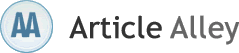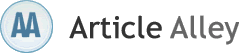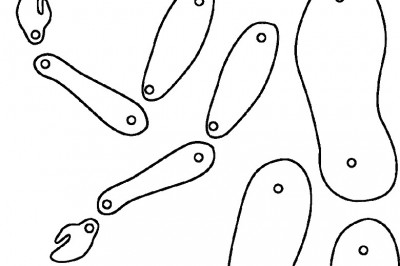Ergonomic Keyboard Design: Laptop Computer Ergonomics
Creating a safe and comfortable computer set up or office work environment has become an increasing focus during the Information Revolution that started in the 1990s. The Information Revolution is best described, as a worldwide shift to information and technology resulting in more computer based job opportunities and home computer environments. The proper office and home computer set up is important in reducing musculoskeletal discomfort as well as work-related injuries.
There are several different components to the computer workstation set up including: the keyboard design, mouse or trackball, monitor, work surface, chair, foot support and work organization factors. All of these components need to be evaluated to assess and improve office workstation postures. This article will focus only on keyboard design.
Keyboard Design
The fundamental ergonomic risk factors that are typically present in a computer set up include: awkward postures, static positions and highly repetitive tasks. Methods of reducing these ergonomic risk factors with an office or computer set up involve maintaining neutral joint postures, alternating tasks, implementing stretch breaks and providing adjustability to the workstation set up. The keyboard is one of the primary components of the computer set up that can result in poor postures, static positions and highly repetitive tasks. The purpose of keyboard design is to promote neutral postures and reduce the strain on the working joints, muscles and tendons.
By improving and promoting neutral arm, wrist and hand positions, computer related injuries can be prevented.
Good Postures
When typing and using a keyboard the good postures involve keeping the shoulders, wrists and elbows in a straight and neutral position. For the shoulder, ideally the arms should be hanging loosely at the sides, with the shoulders in about 0-15 degrees of flexion. The elbows should be at about mid range or between 80 and 90 degrees of flexion. The elbows should be level or slightly higher than the keyboard. The wrists should remain straight and neutral. The hands and fingers should be loosely relaxed, with fingers curved or flexed slightly.
Bad postures
Common postures that are observed with keyboard use and should be avoided include: excessive shoulder flexion or abduction, elbows that are flexed or extended beyond 80-90 degrees of flexion, wrists that are flexed or extended or ulnar deviated due to the position of the keyboard.
Alternative Keyboards
Alternative keyboards can help keep wrists straight and in a neutral position, thus reducing the stress and strain on the joints and muscle and tendon structures. Alternative keyboard designs include:
• Split keyboards: split keyboards are designed to promote a straight position of the wrist. This is accomplished by either separating the key pads and increasing the distance between the right and left hand sides or by tilting the keyboard pads away from one another.
• Tented keyboards: tented keyboards divide the right and left sided key pads and tilt them up like a tent. This position reduced forearm pronation.
• Built-in wrist rests: this feature helps provide additional support to the wrists and forearms; care must be taken to avoid excessive contact pressure onto the peripheral nerves.
• Sloped keyboards: traditional keyboard design uses a positive slope of the keyboard, meaning the back of the keyboard is higher than the front of the keyboard. A positive slope of a keyboard often causes excessive wrist extension and thus an increased pressure within the carpal tunnel and increased strain to the working tendons. By contrast, a negative slope or neutral slope, where the plane of the keyboard is either level or slightly higher in the front, often promotes a more neutral wrist position.
• Key position: the position of the keys is classified as straight, concave or curved. The various positions of the keys allow the fingers to work in a more neutral and relaxed position.
Guidelines for Evaluating Keyboard Design
The following guidelines can be helpful with keyboard selection:
• Verify that the keyboard is compatible with existing computer hardware and software.
• Make sure the individual keys are easy to depress. Additional effort on individual keys can increase effort and strain.
• Verify that the keyboard is compatible with the alternate input devices such as the mouse, pen tablet or trackball.
• Evaluate the workstation design to ensure the keyboard fits properly with the workstation and does not cause more severe or additional musculoskeletal stress or discomfort.
• Evaluate the posture and size of the keyboard user to ensure it is an appropriate fit.
• Assess whether the keyboard may affect the users performance or productivity.
• Verify that all necessary components are present on the keyboard. For example, not all alternative keyboard contain number pads, if the user requires a number pad, select the appropriate model.
• There is no one keyboard that fits all; a comprehensive ergonomics workstation evaluation is necessary to evaluate the individual workstation, keyboard user and postures.
Laptops
As the trend of remote office environments continues to grow, so does the use of laptop computers. The laptop computer does provide lightweight and portable computer access to allow the user unlimited flexibility. However this luxury does not come without adverse effects. The laptop computer keyboard is an ergonomic debacle. The keyboard is concentrated on a single flat plane thus eliminating the ability to separate, tilt, tent or replace the position of the individual keys and keypads. There is virtually no adjustability to improve the positions of the shoulders, elbows, wrists and hands. However there are some guidelines to use that will promote user safety and comfort.
Guidelines for Laptop Users
These guidelines can be used to reduce musculoskeletal strain and fatigue from laptop use.
• Try to set up laptop as ergonomically as possible, some hotels and airports offer docking stations, use airplane food trays or pillows to promote the neutral postures.
• Set up the laptop so that neutral positions of the shoulder, elbow, wrist and hands can be maximized.
• Use a chair that is stationary and does not have arm rests, so that the position of the arms can be adjusted.
• Use external keyboard and laptop holder to ensure proper posture.
• Avoid resting the wrist on the wrist rest while typing to avoid compression. Rest wrists while not typing.
• Use larger joints such as the hand and arm to move from key to key as opposed to stretching fingers and wrists.
• If the key touch is light and the keypad is shallow avoid pounding on keys.
• Use or plug in mouse as opposed to using the glide screen.
• Try to maintain a neutral neck position. Avoid looking down for too long, tuck chin and keep head balanced over the shoulders.
• When carrying the laptop, use a padded shoulder strap.
• Take frequent stretch breaks to reduce the strain from awkward postures and static positions.
Summary
The keyboard is only one piece of the ergonomic puzzle. In order to effectively reduce the musculoskeletal discomfort and injuries that result from computer set ups, it is essential to evaluate and adjust all of the components. There is no one keyboard that fits all, careful assessment and evaluation of the individual keyboard user is essential when recommending an alternative keyboard design. Keyboard design principles help to maintain neutral joint postures of the arms, wrists and hands. In addition to improving working posture the keyboard user should always keep the keyboard centered with the monitor, perform frequent stretch breaks and alternate tasks.