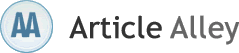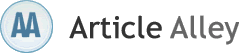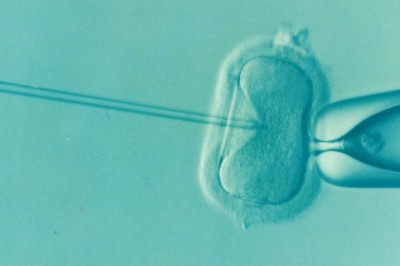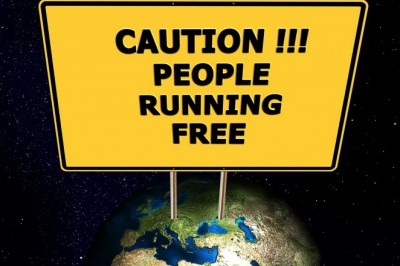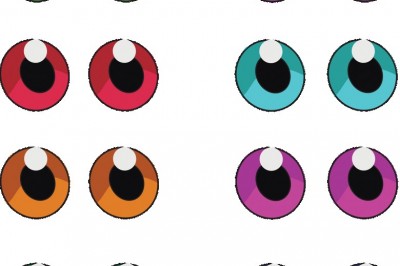Adobe Photoshop CS5 Video Tutorials And Beginners Editing Tricks
Adobe Photoshop CS5 has some awesome new functions, which make this latest version of the Photoshop software a real must. Check out just what can be learned by following professionally made step-by-step video tutorials for Adobe Photoshop CS5 as explained in this article.
Adobe Photoshop CS5 has a GREAT NEW Feature called Edge Detection that will finally allow you to quickly make selections of images with both hard and soft edges. Adobe Photoshop CS5 has an amazing added feature called Edge Detection that will finally let you quickly make selections of images with both hard and soft edges. Discover how easy and fast you can composite two images together in Adobe Photoshop CS5, even if there is hair to deal with.
Selecting Colors from an Image Quickly To turn any color into the foreground color Press I to activate the Eyedropper Tool and then click on any color in your image. To turn that color into the background color, press the ALT Key and click on any color in your image.
Change Brush Tip Sizes Quickly With a brush selected, simply Press the Right Bracket Key "]" to increase the size of your brush tip, or Press the Left Bracket Key "[" to decrease the size of your brush tip.
The Move Tool & the Arrow Keys Getting in the habit of activating the Move Tool through the keyboard is a timesaver; you can do this using the shortcut, "V". Once you have the Move Tool activated you can use the keyboard arrow keys to push a layer or selection in 1 pixel increments. You can speed things up by pressing the Shift key along with the arrow key to nudge in 10 pixel increments.
Hide Your Palettes To hid all your palettes press the tab key once. You can press the Tab key again to bring them back. To hide all your palettes except the toolbar press Shift Tab.
Zooming In & Zooming Out To use the zoom tool press CTRL and the plus sign " " (Mac: Command and the " " sign). To zoom out press CTRL and the minus sign "-" (Mac: Command and the "-"sign).
Navigating In Magnified Images If you have lost your bearings when zooming in on a large image you can jump quickly to specific views using the following shortcuts: To set the view to the top left hand corner of your image press the Home Key. Press the End Key to set the view to the bottom right hand corner of your image. To move the view one full screen down press the Page Down Key. Press CTRL Page Down (Mac: Command Page Down) to move the screen view one full screen to the right. Press CTRL Page Up (Mac: Command Page Up) to move the screen view one full screen to the left.
Selecting Just the Pixels in a Layer One easy way to highlight an object that is contained on a transparent layer is to press the Control Key (Mac: Command key) and then click on the layer that contains the object in the Layers Palette. Doing it this way ensures that only the visible pixels will be highlighted.
Tile Images for Better Visibility When you simultaneously open a bunch of files in Adobe Photoshop CS5 they automatically cascade, and it can be difficult to select individual windows within all the overlapping files. To eliminate this problem choose Window> Arrange> Tile and all of your open files will rearrange themselves to be visible all at once. When youre ready to close the windows you dont have to spend time closing them individually, instead use the Close All shortcut Control Option W (Mac: Command Alt W).
Getting Rid Of the Welcome Screen - And Bringing It Back When you first open Adobe Photoshop CS5 you will probably see a Welcome Screen that has links to Tutorials, Tips and Tricks, and a set of Color Management Help Files. At some point you might want to stop this screen from coming up. You should see a check box at the bottom of the screen that you can click to hide the screen at startup. Later on, if you change your mind and decide that you want to have it show up again, you can temporarily bring the screen back by clicking under the Help menu and choosing Welcome Screen.
Cycle through All of Your Open Documents At some point you may want to find one of your open documents that are hidden, but navigating using the Window menu wont help because you cant recall the name of the file. Instead you can press Control-Tab repeatedly (MAC and PC) to cycle through all of your open documents and switch between them.
Need Video Tutorials For Adobe Photoshop CS5? Get a free Adobe Photoshop report and discover our totally unique step-by-step tutorial training system for Adobe Photoshop , designed to help any newbie user learn how to use Adobe Photoshop CS5... http://www.learnphotoshopnow.com/adobe-photoshop-cs5-video-tutorials
PhotoshopRevealed.com Download The FREE Video Tutorial And Learn How To Use Adobe Photoshop CS5!!!