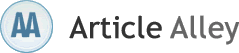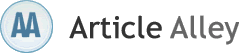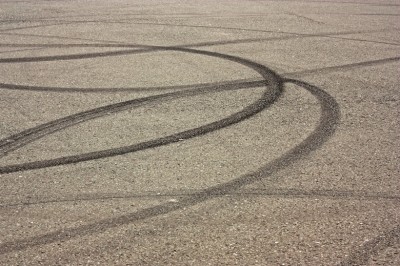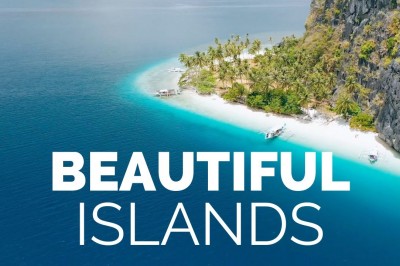“Multiple_IRP_Complete_Requests†Error Message in Windows XP and 2000
A device driver is program that enables you to control any hardware such as printer, hard drive, monitors, optical drives etc. attached to your system. In addition, it transfers the input/output commands of the operating system to messages that hardware component can easily understand. Device driver corruption primarily occurs due to unexpected system shutdown, operating system corruption, software bugs etc. In such situations, you might encounter a STOP error message, which halts the booting process of the system and makes the hard drive data inaccessible. To restore your lost data, you should use updated data backup. However, if no backup is available or the backup fails to recover the required data, you need to use advanced Data Recovery applications.
Consider a practical case, where you encounter the below STOP error message when you attempt to start a Windows XP or Windows 2000 based system:
"STOP: 0x00000044 (0x812790e8, 0x00000cca, 0x00000000, 0x00000000)
Multiple_IRP_Complete_Requests"
The four parameters in the above STOP error message differ according to the system configuration.
After the above STOP error message appears, system becomes unbootable and data stored in the hard drive becomes inaccessible.
Cause:
The above error message primarily occurs due to these reasons:
• A device driver requested (by using the IoCompleteRequest function) that an IRP (Input/Output Request Packet) needs to be completed, but the packet has already been sent.
• A file named "Falstaff.sys" can be another major cause for the above error message.
• Installing "Intel Application Accelerator" in your system.
Resolution:
To resolve the above issue and access the data, you need to follow these steps:
• Contact the vendor of the device driver and ask for a new and updated driver.
• Uninstall "Intel Application Accelerator" from your computer.
• Remove "Falstaff.sys" file from your system.
However, if the above measures fail to resolve the issue and you still encounter the same STOP error message, then you need to reinstall the operating system. A clean reinstall of the operating system will completely erase all the previously stored files and folders from the selected partition. For absolute recovery of lost files and folders, you should use advanced Data Recovery Software. These recovery utilities scan your hard drive by incorporating powerful scanning algorithms to recover and restore the lost data. A File Recovery application should provide advanced recovery features, detailed documentation and user-friendly interface.
Stellar Phoenix Windows Data Recovery is the most powerful Data Recovery tool. It provides complete recovery of lost, deleted and inaccessible data and partitions. This Data Recovery Software natively supports more than 300 widely used file types. It supports with FAT16, FAT32, vFAT, NTFS and NTFS5 file systems. It is compatible with Windows Vista, XP, 2003 and 2000.